
 Posted By admin
Posted By admin- Comments 0
How To Send Invoice Using PayGo App
Take phone or personal orders to a physically safe place by sending an instant invoice from the PayGo Mobile App. Only enter the amount of money and then the invoice will be sent to your customer from your mobile phone.
If you have not already registered on PayGo App, then your first step is opening a PayGo account.
Send a fast and secure invoice (It takes: less than a minute per invoice).
It’s a quick, secure, free and easy way to send an invoice that your customer can pay. There is no problem, even if your customer does not have an account on PayGo App.
Here you will need:
- Your PayGo account username and password
- Your Smartphone or Tablet
- The Latest version of PayGo App (easily available in Google Play Store)
- Your customer’s details: Phone number, email address or other details for messaging and social apps
Step-by-step process to send invoice
- Firstly you need to download the PayGo app. (Click Hereto download). Log into the PayGo app using the username and password you created for your PayGo account.

2. After that, you will see your account Dashboard.

3. Click on three line icon on the top left corner in PayGo app.
4. You will see a number of options. Then Select ‘Invoice Sent’ button.
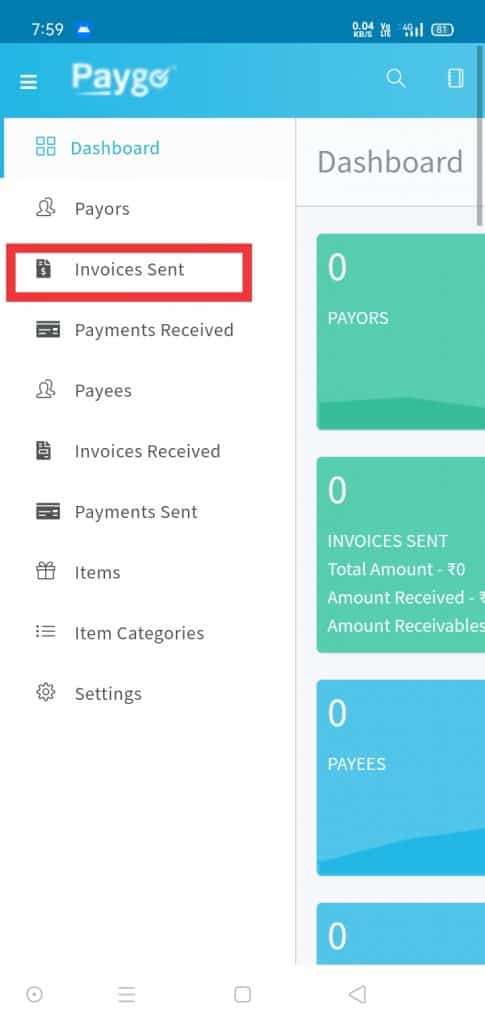
5. Then Click on ‘Create Invoice’. Select the Payor by entering their details.

6. Select the Invoice Currency. Select the Products or Items. You can also search items. Fill the details and quantity of items. Select Discount Type, TAX type and Click on Next Button.

7. After that, you have to enter the details in Schedule Section according to you.

8. (Optional) Add a memo to describe what the payment is for. This will appear in the body of the invoice your customer receives.
9. A Preview of your invoice will be shown to you, with invoice number and other details of your customer. Then Click on ‘Send Invoice’ Button.

10. You will receive a Email regards PayGo with details of your invoice. You can track, view, edit and remind your invoice to the customer. Follow the above Steps to Send an Invoice to your customers.

What notification will your customer get?
Your customers will receive a notification as an email that you have sent them an invoice. Upon opening the email, they will also be redirected to the PayGo website to view their invoice, where they can complete their payment by following the steps below.
⦁ Every Invoice includes a ‘Pay’ Button with their amount.
⦁ When the customer clicks on the Pay button, the amount of money they have to pay will be shown to them.
⦁ They will be shown several options to pay : by entering their Debit or Credit Card Details.
⦁ They have to select the payment method (Card, UPI, Net Banking or Wallet).
⦁ They will enter their payments details along with their contact information. They Click on ‘Pay’ Button to submit their Payment using PayGo.
The fastest, safest and easiest way to submit an invoice is to follow the steps above of the PayGo app.





